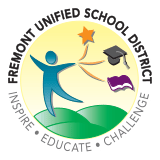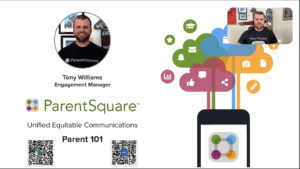Portal Logins
Password reset tool for students' FUSD Google accounts.
Aeries Parent Portal
Aeries is Fremont Unified's new student information system, launched in July 2024 to replace Infinite Campus.
Parents/Guardians of enrolled students can use the Aeries Parent Portal to complete the MAZE/Parent Data Confirmation process, and to access attendance data, secondary report cards, and other student information.
Troubleshooting Tips
- Please use a web browser to access the Portal; we do not recommend using the Aeries App.
- If you have not yet activated your account, go to the Aeries Parent Portal and use the "Forgot Password?" option to receive a new verification email.
For Aeries support please contact your student's school office.
If you have not yet activated your account, go to the Aeries Parent Portal and use the "Forgot Password?" option to receive a new verification email.
Please use a web browser to access the Aeries Parent Portal; an Aeries App is available, but is not recommended at this time.
After logging in, click on your email/account in the top right corner and change your password (a mix of letters, numbers and symbols that is at least eight characters long).
Aeries help document with screenshots | Spanish | Chinese
For Aeries support please contact your student's school office.
Aeries Student Portal
Fremont Unified students in grades 6-12 can access their Aeries Student Portal account with their Fremont Unified School District email address (ending in @fusdk12.net) to view class schedules, attendance, grades, and other information.
To access your account:
- Go to the Aeries Student Portal
- Enter your FUSD email, then select “Next”
- Select the “Sign in with Google” option
- Choose to sign in with your @fusdk12.net account
- Enter your password
- Select “Continue” to agree to sharing data with Aeries
If you are not able to log into your Google account, click here to find information about password resets through ClassLink.
StudentSquare
Fremont Unified students in grades 6-12 are invited to join StudentSquare, an easy to use and secure communication tool for students and staff. StudentSquare allows students to choose how they receive school and District messages: email, phone, text and/or the StudentSquare app!
Students in grades 6-12 can click here to access their account, and must click on Sign In with Google to use their @fusdk12.net email to sign in.
Students who activate their account will gain access to a variety of features and tools. Those who do not activate their account will still receive messages sent via StudentSquare by email.
Students in grades 6-12 can click here to access their account, and must click on Sign In with Google to use their @fusdk12.net email to sign in.
Students who activate their account will gain access to a variety of features and tools. Those who do not activate their account will still receive messages sent via StudentSquare by email.
ParentSquare
ParentSquare is FUSD's school-to-home communication platform. ParentSquare allows teachers, staff, and parents/guardians to send and receive messages, and much more, via web browser, email, phone, text and/or the ParentSquare app.
Get Started with ParentSquare (pdf)
Activate your account to gain access to a variety of features and tools!
Follow the link in your activation email/text, or sign up on www.parentsquare.com/signin or via the ParentSquare app. You must use the email address or cell phone number on record in Aeries.
New users who have not received an invitation can use the "Register" field on www.parentsquare.com/signin or via the ParentSquare app and enter the email or phone associated with them in Aeries to get started.
Those who do not activate/register their account will still receive text, email and phone notifications sent from your student’s teacher(s), school or the District.
ParentSquare offers a comprehensive ParentSquare help section for parents/guardians for users logged into their account.
ParentSquare support for staff is available on our staff website.
Resetting a Password
Users can click "Forgot password?" on www.parentsquare.com/signin to receive a reset text or email.
Step by Step | paso a paso | 步步 (Directions pdf)
You can change your language and notification settings so that you will receive Posts, Messages and Alerts in your preferred language at your preferred time.
Change Your Language Settings
You can change your language settings so that you will receive Posts, Messages, and Alerts in your preferred language.
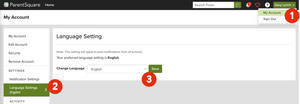
On a web browser:
1. From Home, click your name at the top-right and select My Account.
2. On the left, select Language Settings.
3. Click the drop-down menu, select your language, and click Save.
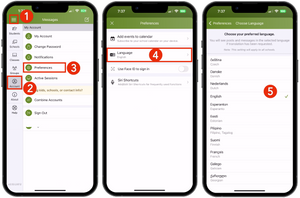
On the mobile app:
1. From Home, tap the Menu (triple bars) on the top-left.
2. Select Account.
3. Select Preferences.
4. Select Language
Change Your Notification Settings for Posts
You can customize your Post notifications based on type and delivery method: the Instant setting will send all Post notifications in real-time, and the Digest setting will send all Posts in one message at the end of the day. Posts sent for immediate delivery, as well as direct Messages and Alerts, will still be delivered instantly.
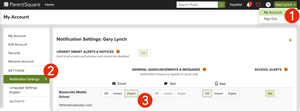
On a web browser:
1. From Home, click your name in the top-right corner and select My Account.
2. Select Notification Settings on the left.
3. Choose your preferred Notification Settings for General Announcements & Messages (Off, Instant or Digest) and School Alerts (On or Off).
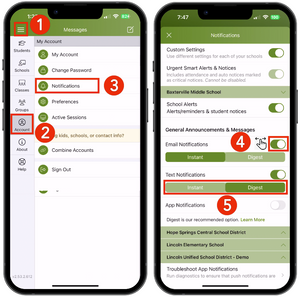
On the mobile app:
1. From Home, tap the Menu (triple bars) on the top left.
2. Select Account.
3. Select Notifications.
4. Use the toggle to turn on or off notifications by email, text and app.
5. Select Instant or Digest for each mode.
Illuminate (Renaissance)
Illuminate (Renaissance) has assessment information, elementary report cards, and student data reporting. Log-in is required.
How to create an Illuminate Parent Portal account. To access primary grades and state exams.
Para acceder a los calificaciones de primaria y a los exámenes estatales.
以取獲小學成績單和州測試報告
Please contact your student's school office for help creating or accessing your Illuminate Parent Portal account.
Forms, information for staff use and reference. Log-in is required.
Sign in to Google with your staff username (@fusdk12.net) to access Staff links and email.
You may have trouble accessing staff-specific content if you are signed into another Google account. Please sign out and sign back in with your @fusdk12.net account.
Staff Support: help@fusdk12.net