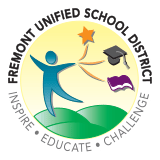Self-Service Password Reset – ClassLink
ClassLink Platform
 Fremont Unified School District has a new Self-Service Password Reset Tool through the ClassLink platform as part of ongoing efforts to enhance the security and independence of the digital teaching and learning experience. ClassLink is designed to allow students and staff to manage their own account passwords securely and efficiently.
Fremont Unified School District has a new Self-Service Password Reset Tool through the ClassLink platform as part of ongoing efforts to enhance the security and independence of the digital teaching and learning experience. ClassLink is designed to allow students and staff to manage their own account passwords securely and efficiently.
ClassLink Instructions
Students (with parent/guardian support as needed) will follow a two-step process to claim their FUSD user account and set up their user account password recovery/reset. Once Step 1 AND Step 2 are complete, the student’s account will have increased security measures in place.
Step 1: ClassLink Account Claim
Use the Fremont USD ClassLink platform to claim the student’s user account. Parents/Guardians will receive an Account Claim ID to complete this process.
Click here to view step-by-step account claim instructions (pdf)
Step 2: ClassLink Launchpad for Password Recovery
Use the Fremont USD Classlink Launchpad platform to set up the student’s user account password recovery/reset. This process is used to assist the student in resetting their account password in the future. Parents/Guardians will receive information to complete this process.
Click here to view step-by-step password recovery instructions (Challenge Questions pdf)
Future Password Resets
Use the ClassLink Launchpad platform to reset a password when: 1) the password expires (at least annually), or 2) you forget the password.
Troubleshooting/Support
Please contact the Technology Department for support at classlink_help@fusdk12.net - or - phone (510) 659-2502.
Choosing a Strong Password
When choosing a password, we recommend finding a balance between complexity and memorability. A strong password should be complex enough to secure the account but simple enough for the user to remember without difficulty.
Password Creation Tips
- A strong password typically includes a mix of letters (both uppercase and lowercase), numbers, and symbols, and is at least 8 characters long.
- Think of a phrase or a sentence that you can remember. Maybe something like "I love 2 eat ice cream!"
- If you or your student need assistance with creating a good password, you can use Dinopass (https://www.dinopass.com/password/strong), a handy online tool to create a complex password for your student.
Keep passwords confidential. Do not share passwords with others, and log out of shared devices after use.