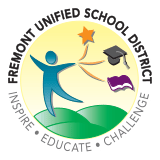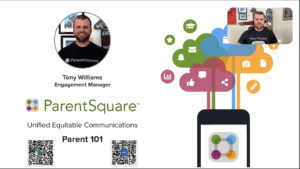Portal Logins
Aeries
Aeries is Fremont Unified's new student information system, launched in July 2024 to replace Infinite Campus.
Parents/Guardians of enrolled students should have received information to activate their Aeries Parent Portal between July 15-18, 2024. Please use the information in that email to activate your account and complete the MAZE/Parent Data Confirmation process.
Troubleshooting Tips
- Please use a web browser to access the Portal; we do not recommend using the Aeries App.
- Any teacher/schedule information is NOT FINAL until released by the school sites in August.
- If you have more than one student enrolled in Fremont Unified, an email was sent for each student, but only one email will have your account information.
The Parent Data Confirmation process must be completed by August 4, 2024 to ensure your student’s school has accurate information. If the Parent Data Confirmation process is complete, the Aeries Parent Portal will display student schedules and assigned teachers when that information is released in August.
Aeries support: portalsupport@fusdk12.net
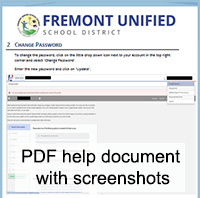 Find the account activation email sent from fremontusd@aeries.net between July 15-18, 2024 to access your Username and Temporary Password; these credentials are specific to each parent/guardian, please do not share or forward this message.
Find the account activation email sent from fremontusd@aeries.net between July 15-18, 2024 to access your Username and Temporary Password; these credentials are specific to each parent/guardian, please do not share or forward this message.
If you have more than one student enrolled in Fremont Unified, an email was sent for each student, but only one email will have your account information.
Log into the Aeries Parent Portal with your Username and Temporary Password. Please use a web browser to access the Portal; an Aeries App is available, but is not recommended at this time.
After logging in, click on your email/account in the top right corner and change your password (a mix of letters, numbers and symbols that is at least eight characters long).
Click here to view an Aeries support help document with screenshots.
Aeries support: portalsupport@fusdk12.net
ParentSquare
ParentSquare is FUSD's school-to-home communication platform. ParentSquare allows teachers, staff, and parents/guardians to send and receive messages, and much more, via web browser, email, phone, text and/or the ParentSquare app.
Activate your account to gain access to a variety of features and tools!
Follow the link in your activation email/text, or sign up on www.parentsquare.com/signin or via the ParentSquare app. You must use the email address or cell phone number on record in Infinite Campus.
New users who have not received an invitation can use the "Register" field on www.parentsquare.com/signin or via the ParentSquare app and enter the email or phone associated with them in Infinite Campus to get started.
Those who do not activate/register their account will still receive text, email and phone notifications sent from your student’s teacher(s), school or the District.
ParentSquare offers a comprehensive ParentSquare help section for parents/guardians for users logged into their account.
ParentSquare support for staff is available on our staff website.
Resetting a Password
Users can click "Forgot password?" on www.parentsquare.com/signin to receive a reset text or email.
You can change your language setting so that you will receive Posts, Messages and Alerts in your own language.
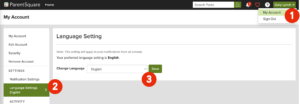 On a Web Browser
On a Web Browser
- From Home, click your name at the top-right and select My Account.
- On the left, select Language Settings.
- Click the drop-down menu and select your language and click Save.
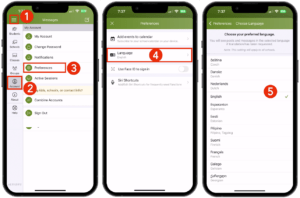 On the App
On the App
- From Home, tap the Menu (triple bars) on the top-left.
- Select Account.
- Select Preferences.
- Select Language.
- Scroll through the list and tap on your language
Self-Service Password Reset Tool designed to allow students and staff to manage their own account passwords. More details, instructions and video – ClassLink
ClassLink support email: classlink_help@fusdk12.net
Illuminate
Illuminate has assessment information, elementary report cards, and student data reporting. Log-in is required.
How to create an Illuminate Parent Portal account. To access primary grades and state exams.
Para acceder a los calificaciones de primaria y a los exámenes estatales.
以取獲小學成績單和州測試報告
Please contact your student's school office for help creating or accessing your Illuminate Parent Portal account.
Infinite Campus
PLEASE NOTE: Infinite Campus will hold data through summer of 2024 then be discontinued.
Infinite Campus is FUSD's previous student information system. It provided students the ability to access class information, and parents/guardians to view student information. It is used for enrollment, MAZE forms, and secondary report cards. Log-in is required.
Forms, information for staff use and reference. Log-in is required.
Sign in to Google with your staff username (@fusdk12.net) to access Staff links and email.
You may have trouble accessing staff-specific content if you are signed into another Google account. Please sign out and sign back in with your @fusdk12.net account.
Staff Support: help@fusdk12.net